How to change Docker Repository name and Rename Image ?
In this blog post I will guide you how yo change Docker repository name and rename Docker images.
Let's dive in together !
Lets Understand The Docker Image tag
Before we get started, let's take a moment to understand Docker image tags.
Docker images are identified by their repository name and tag. Think of the tag as a version or variant of the image.
For example, I had an image called flaskapp:latest, where nile555 is the repository name and latest is the tag.
Tagging the Existing Image
To change the repository name or rename a Docker image, the first step is to tag the existing image with the new repository name.
"docker tag <existing_image>:<tag> <new_repository>:<tag>"
In my case, I had an image named flaskapp in the repository nile555 with the tag latest.

I wanted to rename it to newrepo while keeping the same tag. So, the command I ran looked like this:

"docker tag nile555/flaskapp:latest newrepo/flaskapp:latest"
By executing this command, I created a new tag for the image with the desired repository name. It felt like giving my image a fresh identity!
You can also verify the newly renamed docker image by running the following docker command:
"docker images"
Pushing New Image to Docker Hub
Once I had tagged the image with the new repository name, the next step was to push it to the Docker registry.
This step allows me to share the image with others and deploy it easily.
Here's the command syntax I used for pushing the docker image:
"docker push nile555/flaskapp:latest"
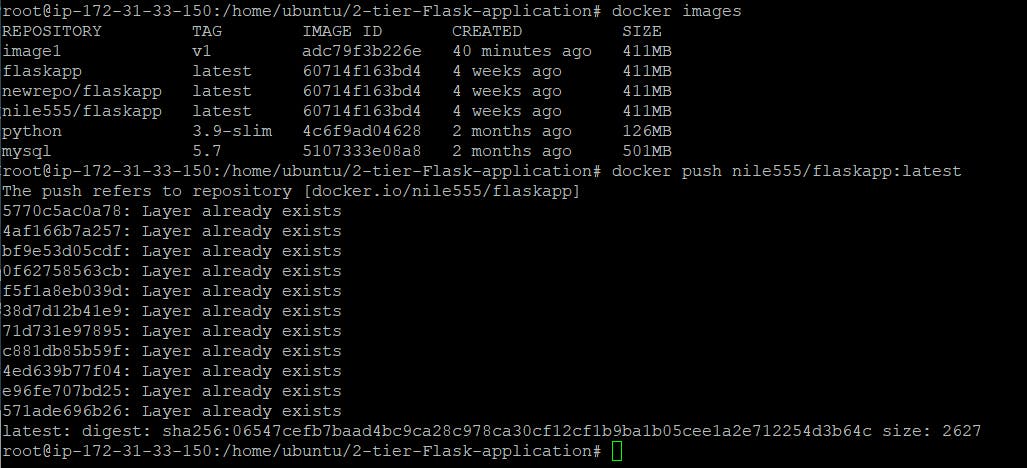
With this command, the image with the new repository name was uploaded to the Docker registry. It felt great to see my renamed image ready to be used by others!
Removing the Old Image
You can remove the old image from your local machine. Be careful while removing your images. Check once that other containers or images may still rely on it.
To delete old image use below command,
"docker rmi nile555/flaskapp:latest"

Conclusion
I successfully changed the repository name and renamed my Docker image. using this blog post you too can easily update repository names and rename Docker images whenever needed.
I hope my step-by-step guide have been helpful to you. If you have any questions or need further assistance, please feel free to reach out to me.